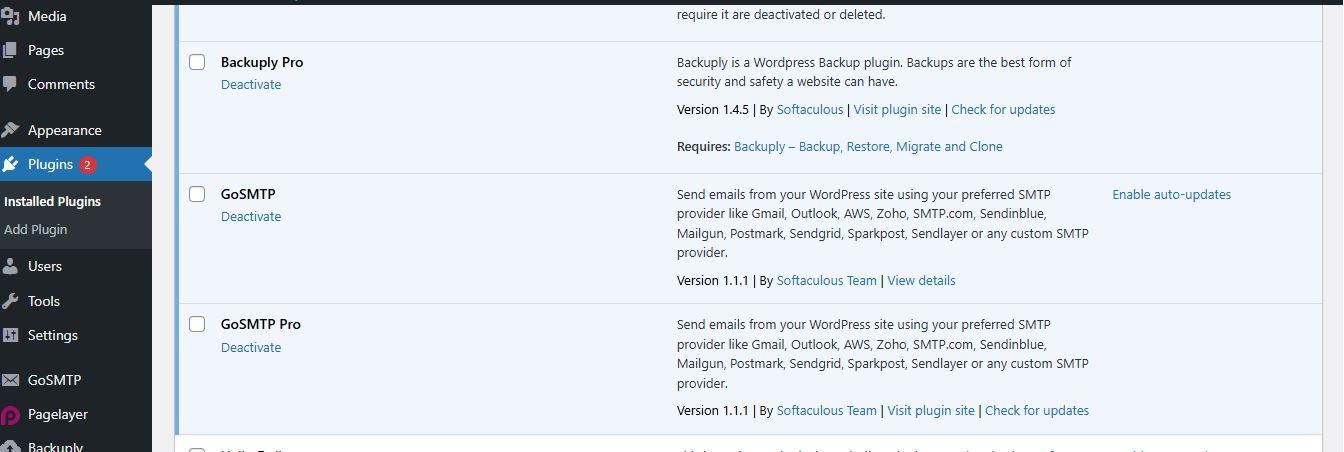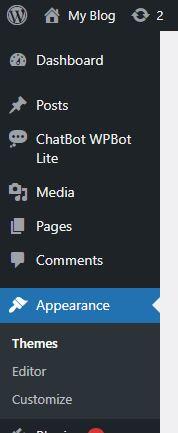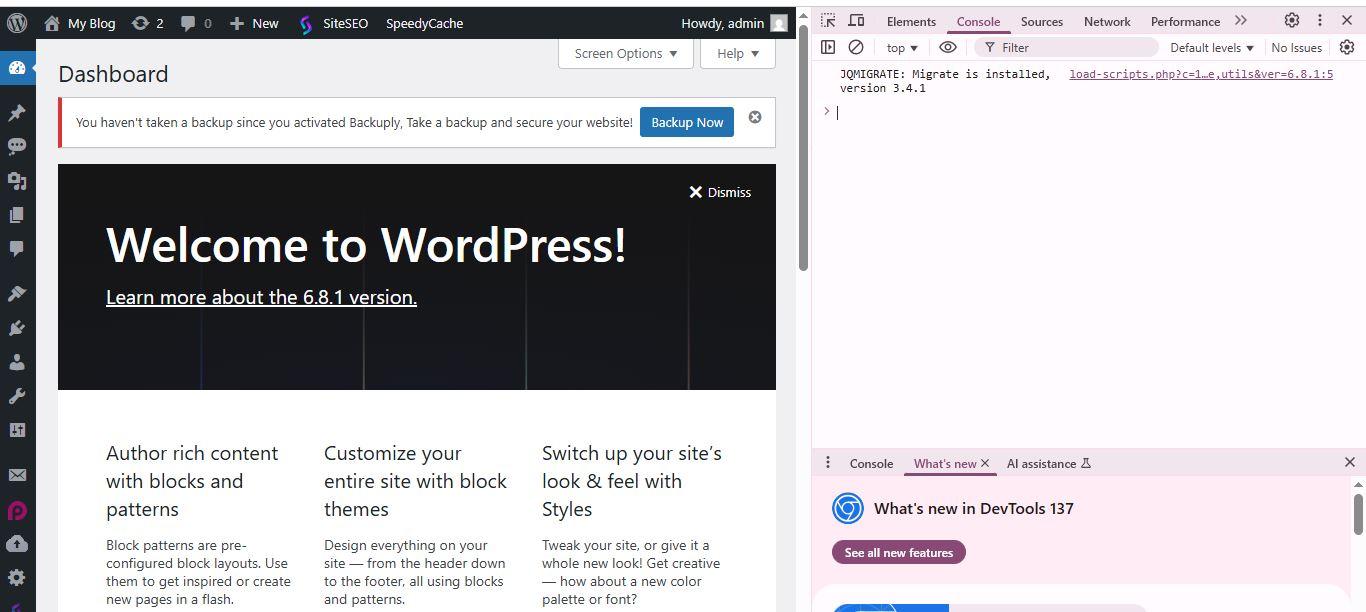WordPress Quick Edit Not Working – How to Fix It
The Quick Edit feature in WordPress allows you to make quick changes to posts, pages, or custom post types—such as updating the title, slug, date, or status—without opening the full editor. But what happens when Quick Edit simply doesn't work?
If you're clicking "Quick Edit" and nothing happens, or the edit options don’t appear, you’re not alone. This is a common issue in WordPress, and luckily, it's usually easy to fix.
In this article, we’ll walk you through the most common causes and step-by-step solutions to get the Quick Edit feature working again.
Symptoms of the Problem
You may notice one or more of the following:
- Clicking Quick Edit does nothing.
- The page reloads but the inline editor doesn’t appear.
- It works on some posts but not others.
- Other admin features (like inline publishing or bulk actions) also misbehave.
What Causes the Quick Edit Feature to Stop Working?
Quick Edit in WordPress relies on JavaScript and AJAX. If there’s a conflict or error with any of the components that affect how the WordPress admin dashboard behaves, the feature can break. Common causes include:
· JavaScript or jQuery errors
· Plugin conflicts
· Theme conflicts
· Caching issues
· Corrupted or outdated WordPress core files
How to Fix WordPress Quick Edit Not Working
Let’s go through the possible solutions in order of simplicity and effectiveness.
1. Clear Your Cache
Start with the simplest solution:
· Clear your browser cache.
· Clear your WordPress cache (from caching plugins like WP Super Cache, W3 Total Cache, or LiteSpeed Cache).
· If you're using a CDN like Cloudflare, purge the cache there as well.
After clearing all caches, refresh your WordPress dashboard and try using Quick Edit again.
2. Check for Plugin Conflicts
Plugins can often conflict with WordPress's JavaScript or admin features.
Steps:
1. Go to Plugins → Installed Plugins.
2. Deactivate all plugins.
3. Test Quick Edit again.
If it starts working, one of your plugins is causing the issue.
To find the problematic plugin:
· Reactivate your plugins one by one.
· After activating each plugin, test Quick Edit.
· Once it breaks again, you’ve found the culprit.
Try updating or replacing the problematic plugin, or contact its developer for support.
3. Switch to a Default Theme
Sometimes the problem isn’t with plugins but with your active theme.
Steps:
1. Go to Appearance → Themes.
2. Switch to a default WordPress theme like Twenty Twenty-Four.
3. Test the Quick Edit function.
If Quick Edit works, your theme may be enqueueing scripts incorrectly or causing conflicts. You can:
· Contact the theme’s developer
· Check the theme’s JavaScript files for issues
4. Inspect for JavaScript Errors
WordPress admin relies on JavaScript. If there's an error, it may stop features like Quick Edit from working.
Steps:
1. Right-click anywhere on your WordPress dashboard.
2. Click Inspect, then go to the Console tab.
3. Try using Quick Edit again and look for any red error messages.
These errors can help identify which script (from a plugin, theme, or core file) is causing the issue.
5. Reinstall WordPress Core Files
If core files are corrupted or missing, this can also impact admin features.
Steps:
1. Go to Dashboard → Updates.
2. Click “Re-install Now”.
This will reinstall the latest version of WordPress. It won’t affect your content, but always take a full backup before doing this.
6. Disable JavaScript Minification in Admin Area
If you're using a performance or optimization plugin (e.g., Autoptimize, LiteSpeed Cache), it may be minifying JavaScript in the WordPress admin panel, causing Quick Edit to break.
What to Do:
· Go to your optimization plugin settings.
· Look for an option like "Exclude admin from JS/CSS optimization".
· Enable it, save, and clear the cache.
Then test Quick Edit again.