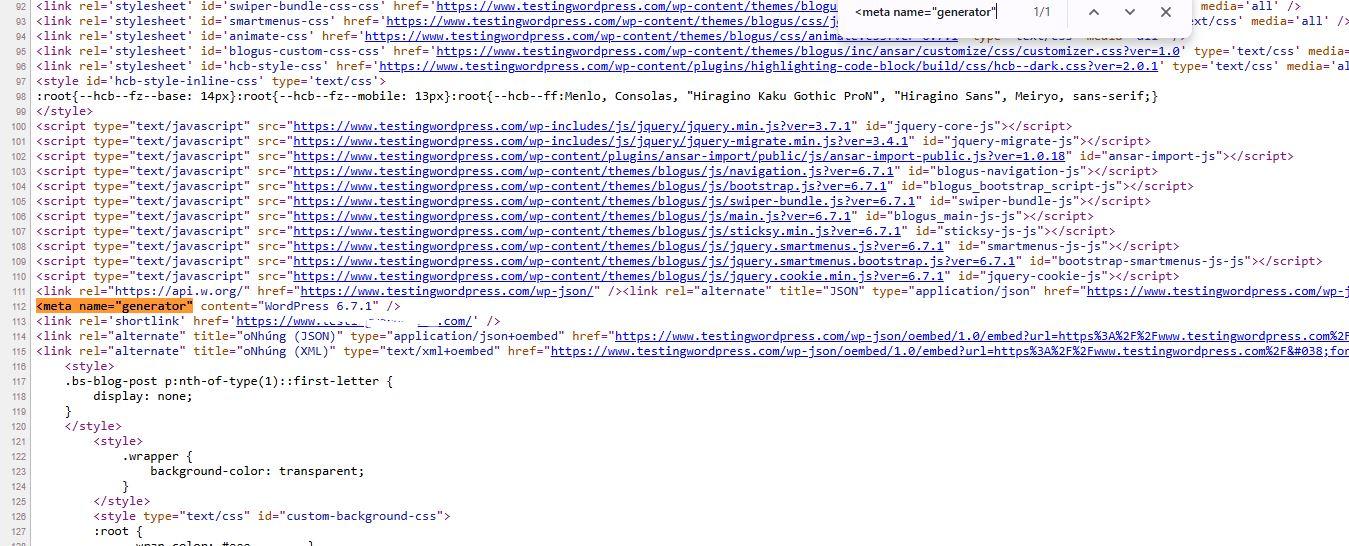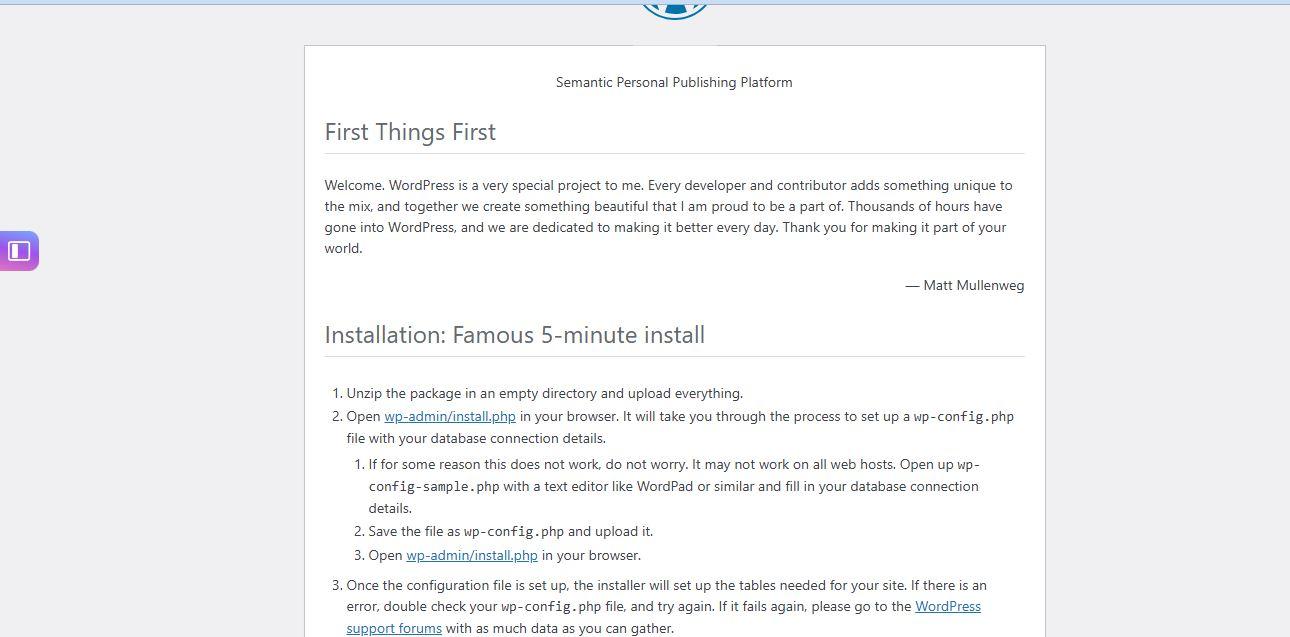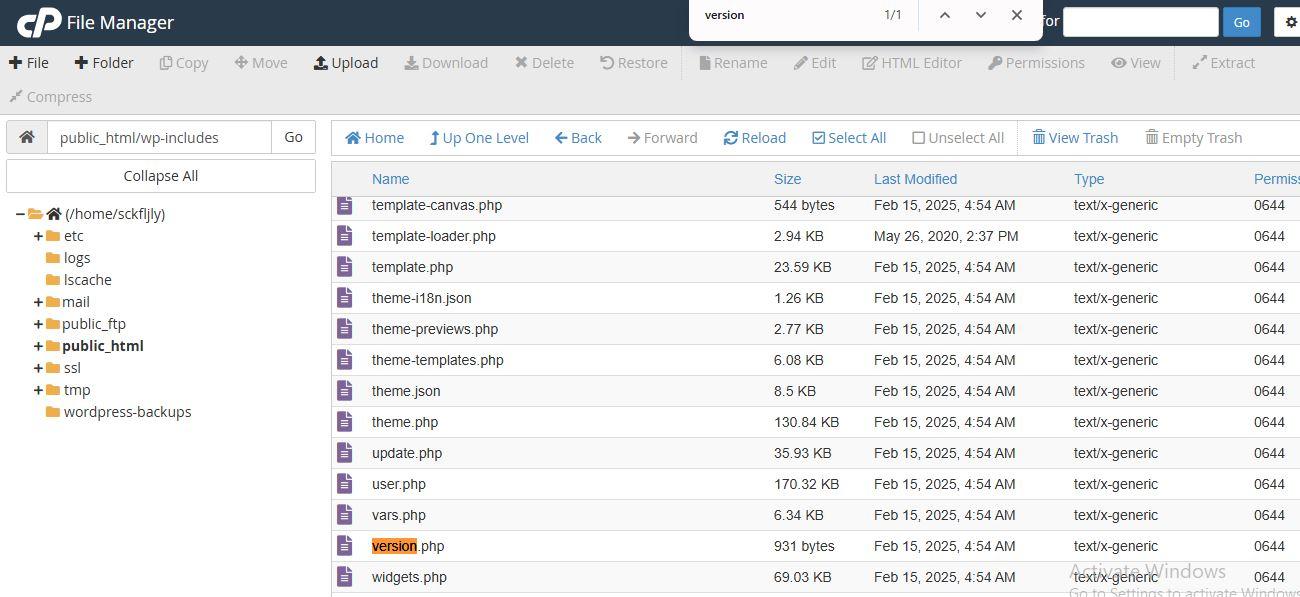How To Find The WordPress Version Of Website?
Knowing the WordPress version of a website can be helpful for troubleshooting, compatibility checks, or security audits. Whether you’re a developer, webmaster, or just curious, there are several ways to determine the version of WordPress a site is running. This guide outlines both manual and automated methods for finding the WordPress version.
Why Check the WordPress Version?
Understanding the WordPress version is important for several reasons:
- Security: Older versions may have vulnerabilities.
- Plugin Compatibility: Some plugins/themes only work with certain versions.
- Debugging: Helps troubleshoot errors based on version-specific behavior.
Methods to Find the WordPress Version
1. Check the Source Code (For Public Websites)
Most WordPress websites include a meta tag that reveals the version.
Steps:
- Visit the website.
- Right-click and choose “View Page Source”.
- Use
Ctrl+F(Windows) orCmd+F(Mac) and search for:
<meta name="generator"
2. Look for Version in readme.html (If Not Blocked)
By default, WordPress includes a readme.html file which shows the version.
Steps:
- In your browser, type:
https://example.com/readme.html
- Look for the version number near the top of the file.
Warning: Many site admins delete or restrict access to this file for security purposes.
3. Checkwp-includes/version.phpFile (For Site Admins/Owners)
If you have access to the site’s file system (via FTP, cPanel, etc.):
Steps:
/wp-includes/version.php
Open the file and look for:
$wp_version = '6.4.2';
This is the most accurate and reliable method if you manage the site.