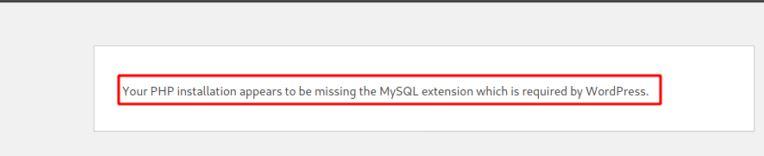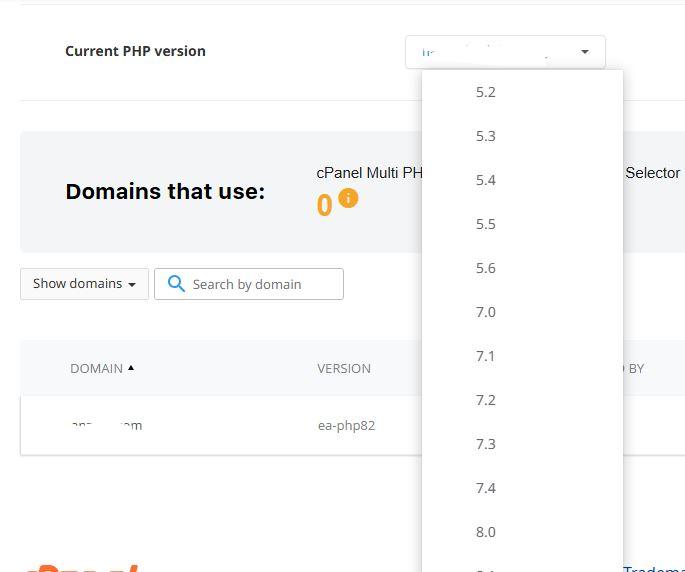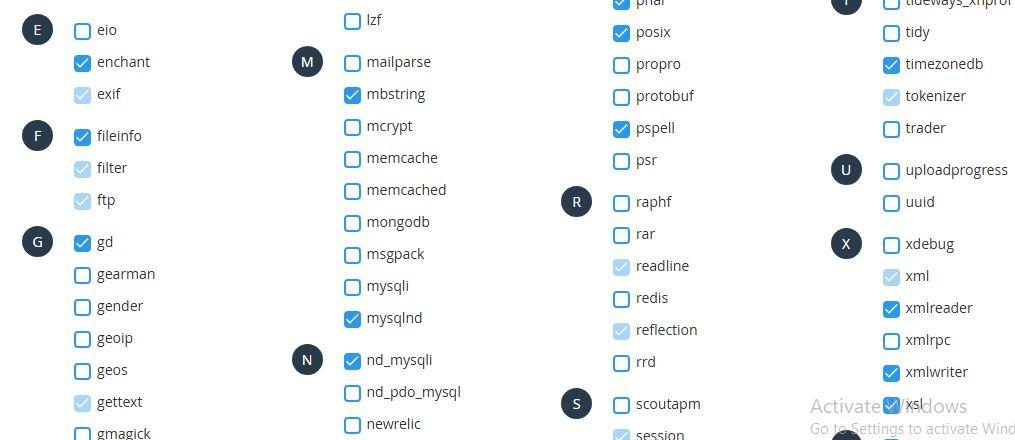How to Fix: "Your PHP Installation Appears to be Missing the MySQL Extension Which is Required by WordPress
If you're seeing the error message:
"Your PHP installation appears to be missing the MySQL extension which is required by WordPress",
it typically means your web server doesn't have the necessary PHP extension enabled to communicate with a MySQL database.
This guide explains why this happens and how to fix it.
Why This Error Occurs
This error is usually due to one of the following:
- PHP was compiled without MySQL support.
- The MySQL extension is missing or not enabled.
- You're using a newer version of PHP (7.0+) where the
mysqlextension is deprecated and replaced withmysqliorPDO_MySQL. - Incorrect or incompatible PHP version with your WordPress installation.
Step-by-Step Fix
1. Log into Your cPanel Account
Use the login URL provided by your hosting provider (e.g., yourdomain.com/cpanel).
2. Check or Change Your PHP Version
Look for "Select PHP Version" or "MultiPHP Manager" (names vary by host).
If available, click on it.
Ensure you're using a PHP version compatible with WordPress (PHP 7.4 or later is recommended).
If you're on PHP 5.x or something incompatible, switch to a newer version.
3. Enable MySQL Extensions
In the "Select PHP Version" or "PHP Extensions" screen:
Look for and enable the following:
mysqli
pdo_mysql
Check the box next to each if they are not already enabled.
Click Save or Apply if needed.
4. Verify the Changes
You can check if the extension is now active by creating a temporary phpinfo.php file:
Go to File Manager in cPanel.
Create a new file named phpinfo.php.
Add this code:
<?php phpinfo(); ?>
Visit https://yourdomain.com/phpinfo.php in your browser.
Search (Ctrl+F) for mysqli or pdo_mysql.
If it’s listed, the extension is now active.
Don’t forget to delete the phpinfo.php file after you're done — it exposes sensitive server configuration details.
5. Clear Cache and Retry
If you’re using a caching plugin or Cloudflare, clear the cache.
Reload your site. The error should now be gone.
What If You Don't See “Select PHP Version”?
If your cPanel doesn’t offer PHP extension management:
Contact your hosting provider and ask them to enable mysqli or pdo_mysql.