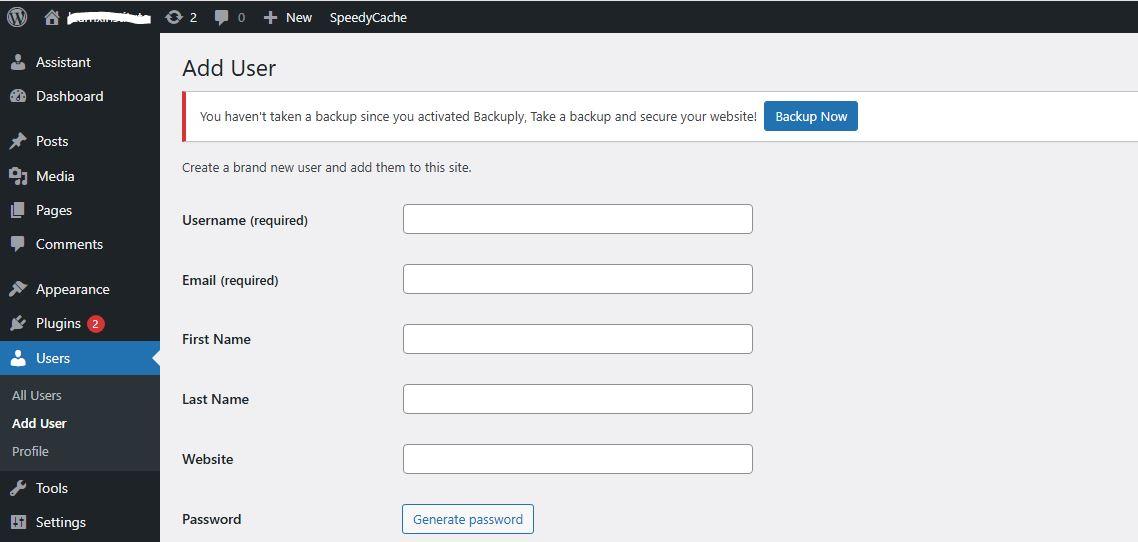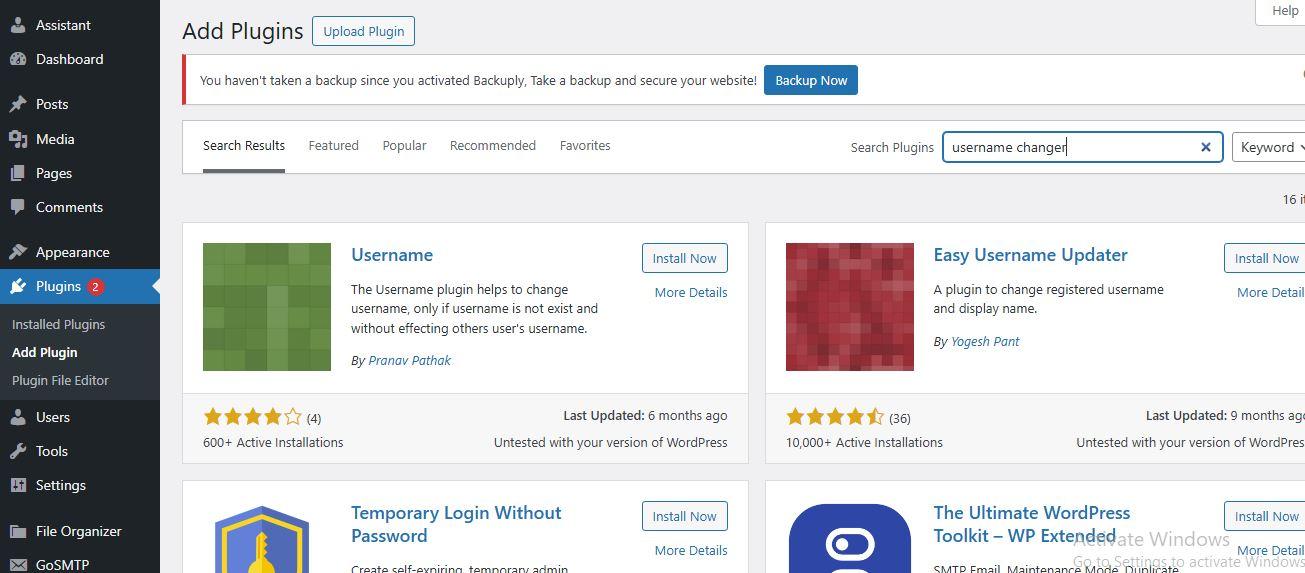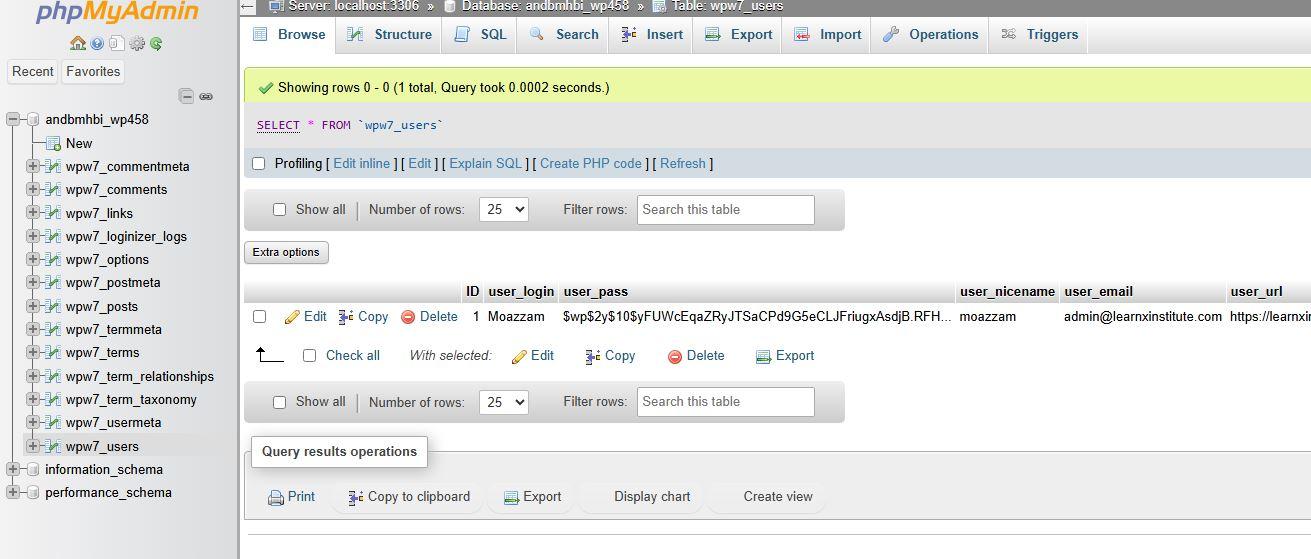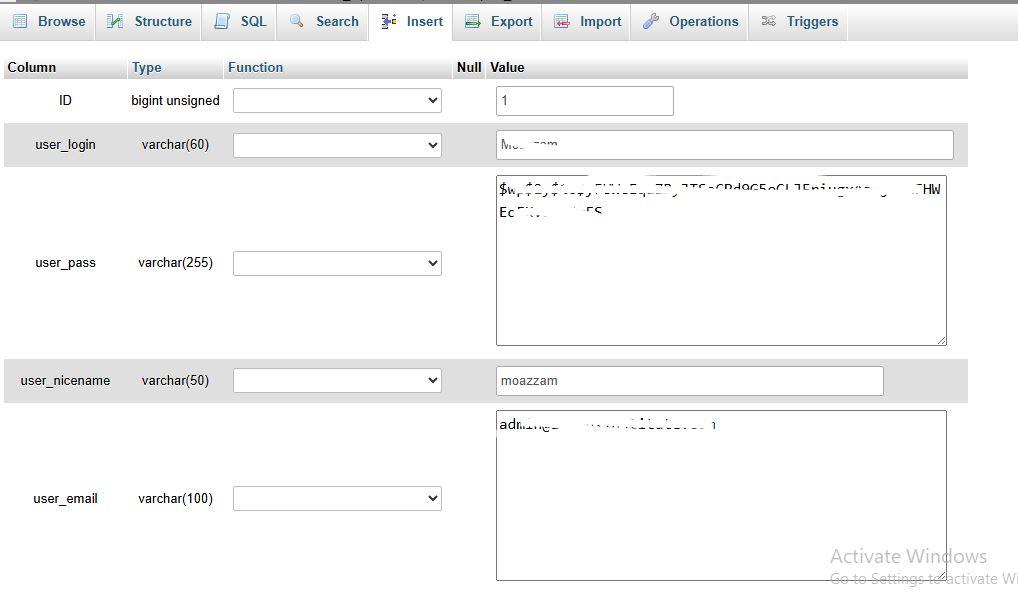How To Change My WordPress Username?
Changing your WordPress username isn’t as straightforward as editing your profile — WordPress doesn’t allow you to simply modify the username from the dashboard. However, there are several effective workarounds and methods to get it done. Whether you're an admin or a user looking for a name change, here are all the ways to change your WordPress username.
Method 1: Create a New User and Delete the Old One
This is the most commonly recommended method.
Steps:
- Log in to your WordPress Dashboard.
- Go to Users > Add New.
- Create a new user with the desired username.
- Set the role as Administrator if the original account was an admin.
- Log out of your current account.
- Log in with the new account you just created.
- Go to Users > All Users.
- Delete the old user.
- When prompted, choose to attribute all content from the old user to the new one.
Pros:
- Simple and safe.
- No plugins or code required.
Cons:
- Requires switching user accounts.
Method 2: Use a Plugin (e.g., Username Changer)
Plugins provide a user-friendly way to change usernames without creating a new account.
Recommended Plugin:
Steps:
- Install and activate the Username Changer plugin.
- Go to Users > Your Profile or Users > All Users.
- Click Change Username.
- Enter the new username and save changes.
Pros:
- Quick and easy.
- No need to delete or recreate accounts.
Cons:
- Requires installing an additional plugin.
Method 3: Change Username via phpMyAdmin (Advanced Users)
If you have access to your site's database (via cPanel or hosting panel), you can change the username directly.
Warning: Backup your database before making any changes.
Steps:
- Log in to your hosting account and open phpMyAdmin.
- Select your WordPress database.
- Find and open the
wp_userstable. - Locate the user whose username you want to change.
- Click Edit on that row.
- In the
user_loginfield, change the username. - Click Go to save changes.
Pros:
- Does not require plugins or account recreation.
Cons:
- Risky if done incorrectly.
- Not recommended for beginners.
Method 4: Use WP-CLI (Command Line Interface)
If you're comfortable with the command line and your host supports WP-CLI, you can update the username quickly.
Command:
wp user update <user-id> --user_login=<new-username>Replace <user-id> with the user’s ID or email, and <new-username> with your new desired username.
Pros:
- Fast and efficient.
- Great for developers and sysadmins.
Cons:
- Requires command line access.
- Not suitable for beginners.
Important Notes
- Username ≠ Display Name: If you just want to change how your name appears on posts, go to Users > Your Profile and update the “Display name publicly as” field.
- Changing your username won't affect your posts, comments, or data, as long as content is reassigned properly.
- Avoid choosing usernames like “admin” for security reasons.