How to Delete an Email Account from cPanel
If you no longer need a specific email account, cPanel makes it easy to remove it in just a few steps. Follow this simple guide to delete an email account from your cPanel dashboard.
Step-by-Step Guide:
- Log in to cPanel
Start by logging in to your cPanel account. You can usually access it by visitingyourdomain.com:2083and entering your username and password. - Locate the Email Section
Once you're logged in, scroll down to find the "Email" section.
In the Email section, click on the "Email Accounts" option. This will take you to the page where all your email accounts are listed.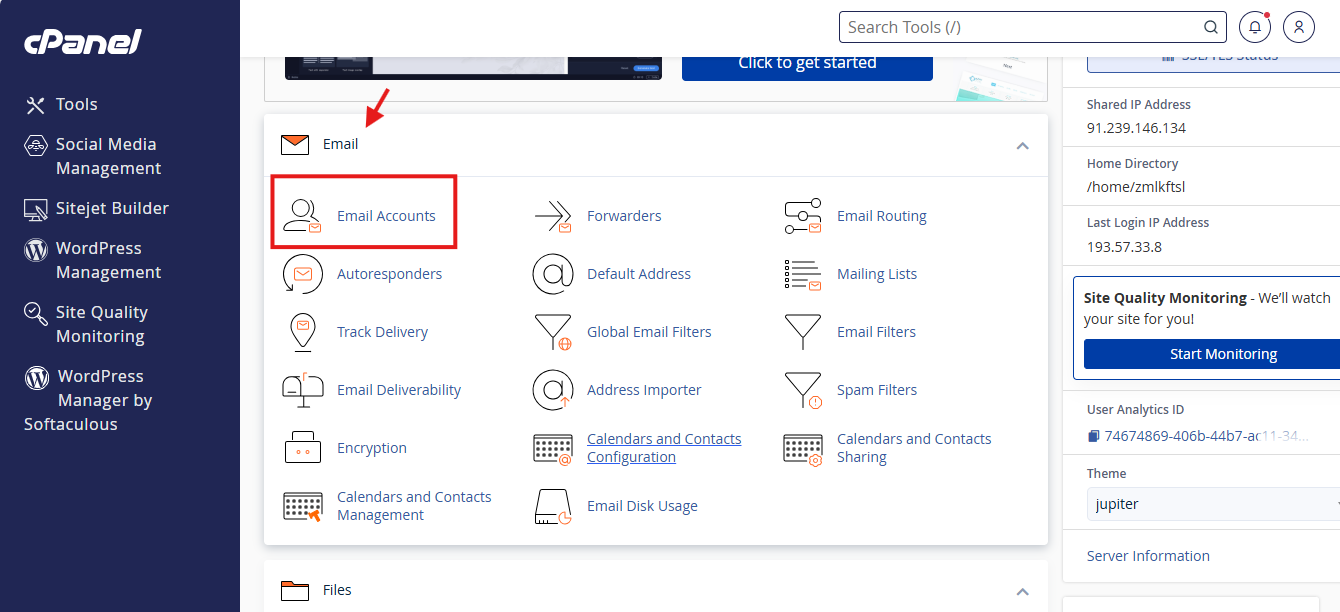
- Find the Email Account to Delete
Scroll through the list to find the email account you wish to delete.
On the left side, click on the checkbox next to the email address you want to delete. Click "Delete" again to finalize the process.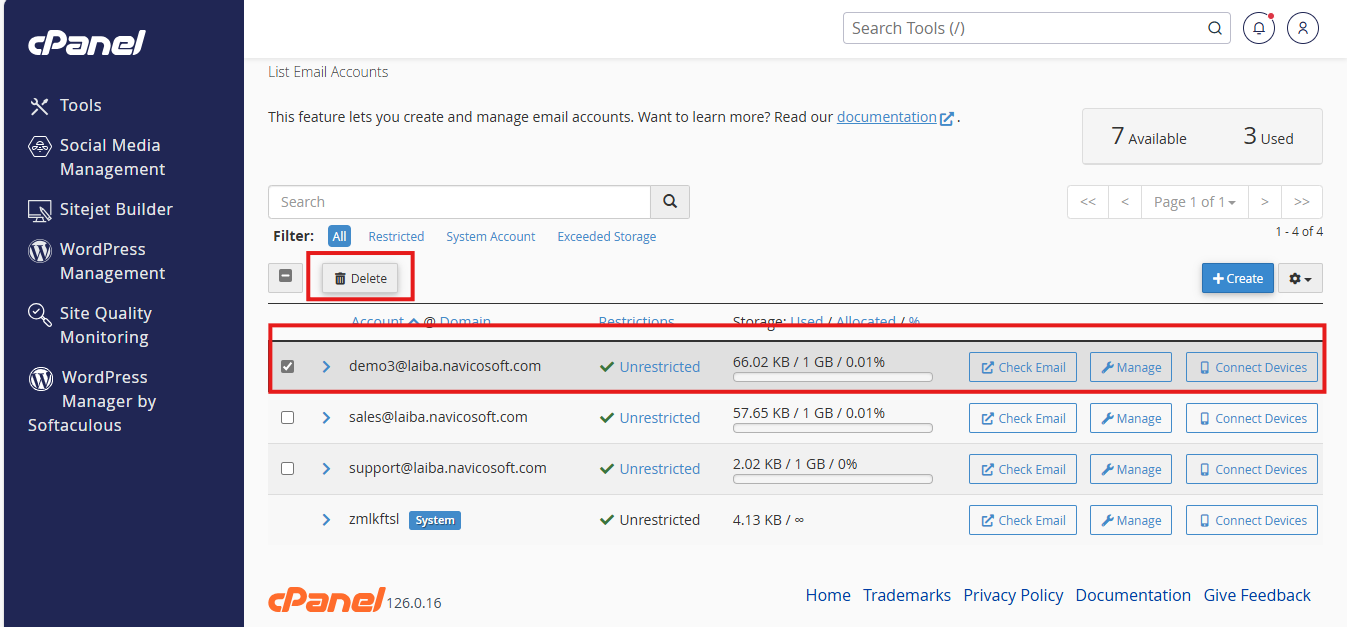
⚠️ Note: Deleting an email account will permanently remove all associated emails. Make sure to back up any important messages before proceeding.
