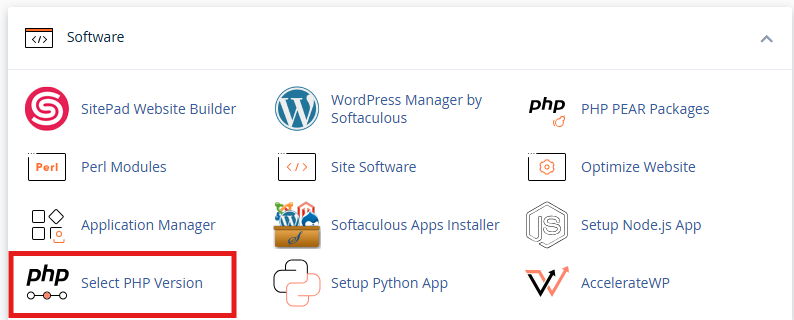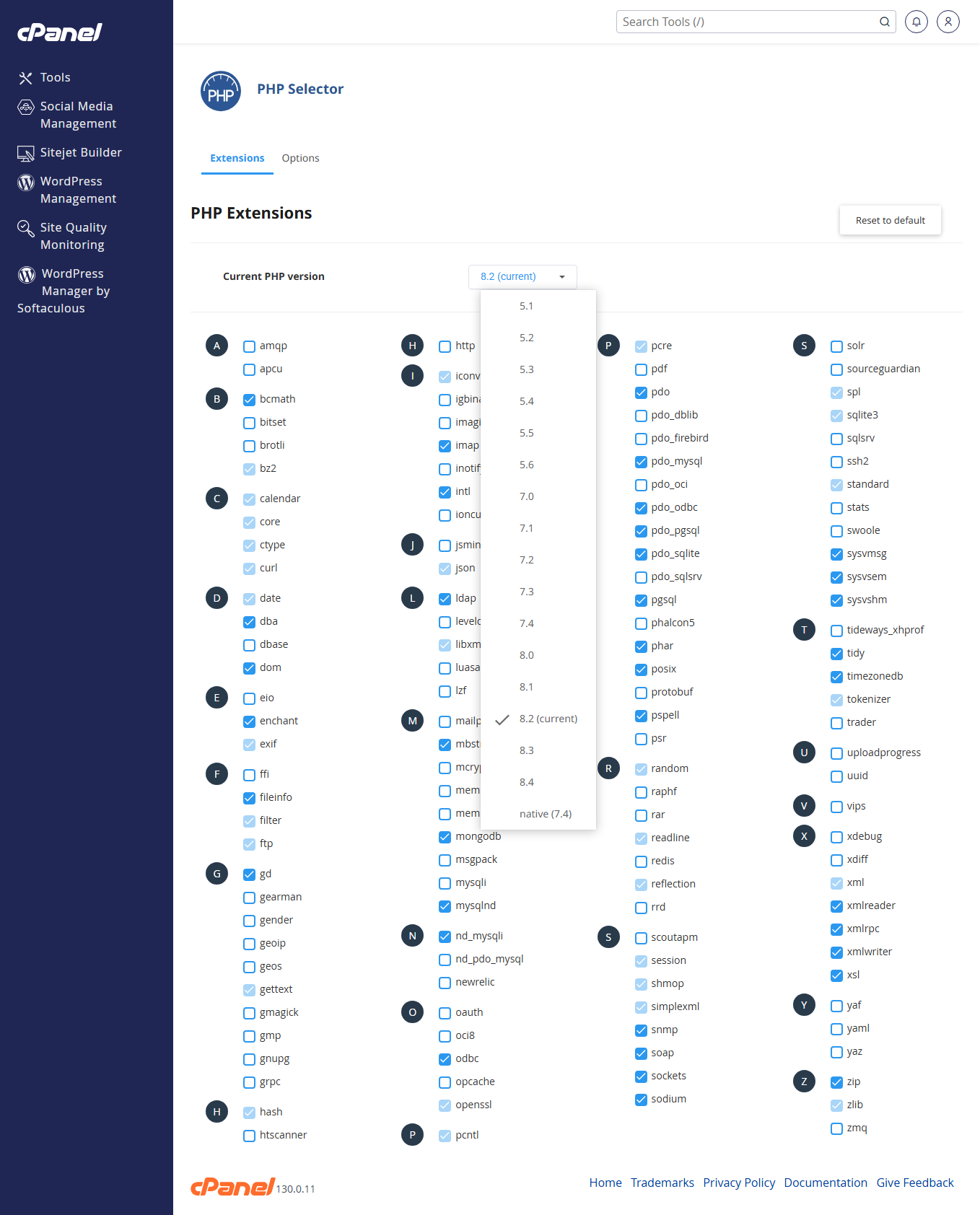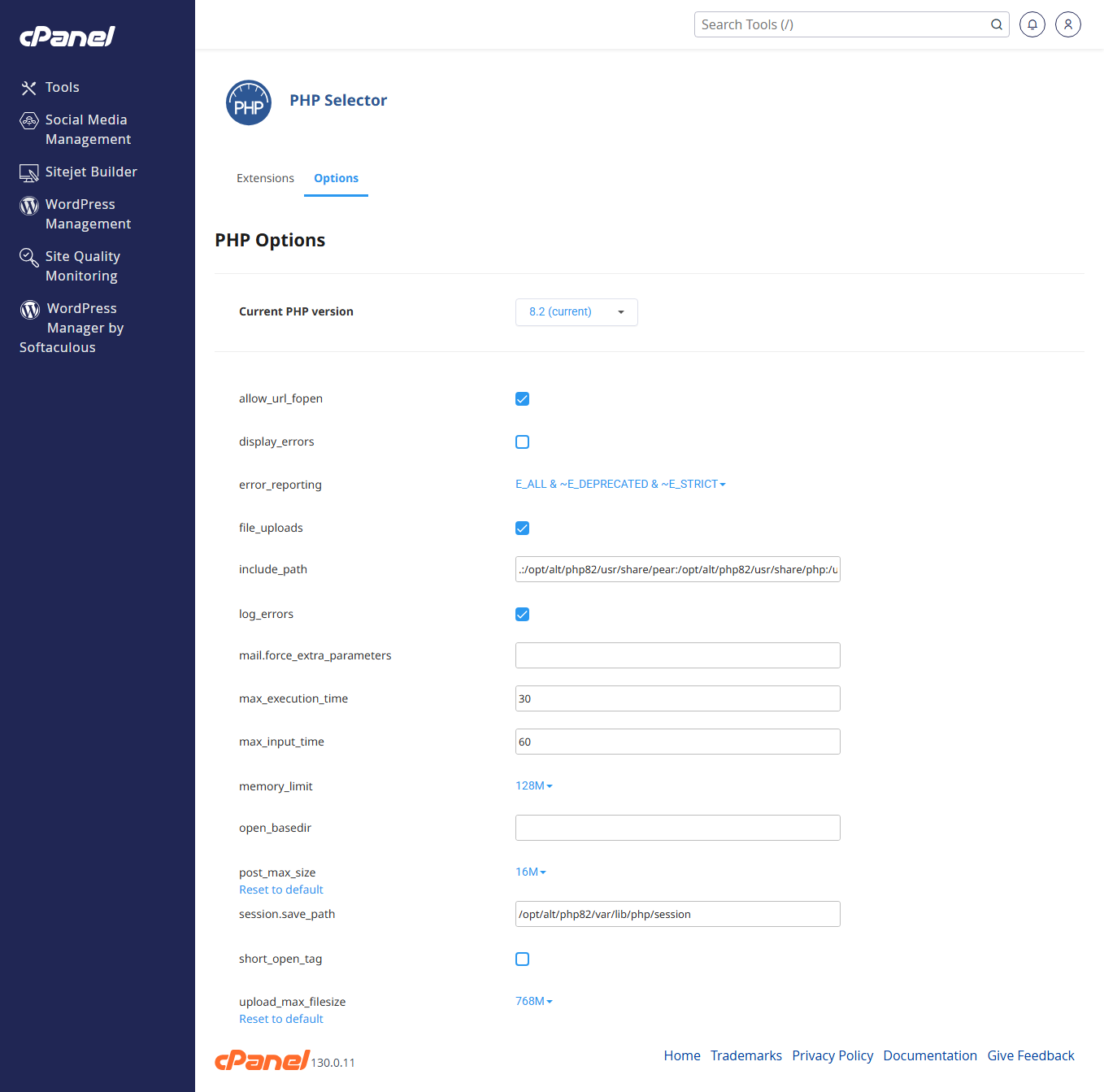How to Change PHP Version in cPanel
Managing and upgrading your PHP version via cPanel is a straightforward process that can enhance your website's performance, security, and compatibility with modern applications like WordPress.
There are two primary methods to change the PHP version in cPanel, depending on your hosting provider's configuration:
Method 1: Using MultiPHP Manager
Method 2: Using Select PHP Version
Here is how to increase or change the PHP version via Select PHP Version in cPanel:
- Login to cPanel
Use your hosting account credentials to log into the cPanel dashboard - Locate the “Select PHP Version” tool
Go to the Software section in cPanel. There should be an icon/link named Select PHP Version (or PHP Selector). Click it.
- Choose the PHP version: On the page, you will see the current PHP version. There will be a drop-down or list of available versions.
Apply / Set as Current
- After selecting the version, click “Set as current” or an equivalent button to apply the new version.
- The change normally takes effect immediately.
Enable/disable PHP extensions (optional)
- If required by your applications, you can turn on/off specific PHP extensions (like
mysqli,gd,curl,pdoetc.) via - These settings are usually on a tab like Extensions.
Modify PHP options/settings (optional)
- There may also be a tab or link for PHP Options or Switch to PHP Options. Here, you can tweak things like
memory_limit,max_execution_time,upload_max_filesize, etc. - After changing options, save them.
- Test Your Website
- Once the new PHP version is set, load your website and check for errors. Some plugins, themes or scripts may not fully support newer PHP versions.
- If you see breaking errors, you might need to revert back or fix compatibility issues.
⚠ Important Notes / Best Practices
- Backup before change — Always good to back up your site (files + database) before changing PHP version.
- Check compatibility — Especially used code, plugins, themes, frameworks. Some older code may not run with newer PHP versions.
- PHP version support — Newer is usually better (security, performance), but ensure your host supports the newer version.
- Extensions — If your app needs certain PHP extensions, make sure they are enabled after switching.
- .htaccess / overrides — Sometimes server-level settings or .htaccess can override PHP version settings. If change doesn’t seem to apply, check these.