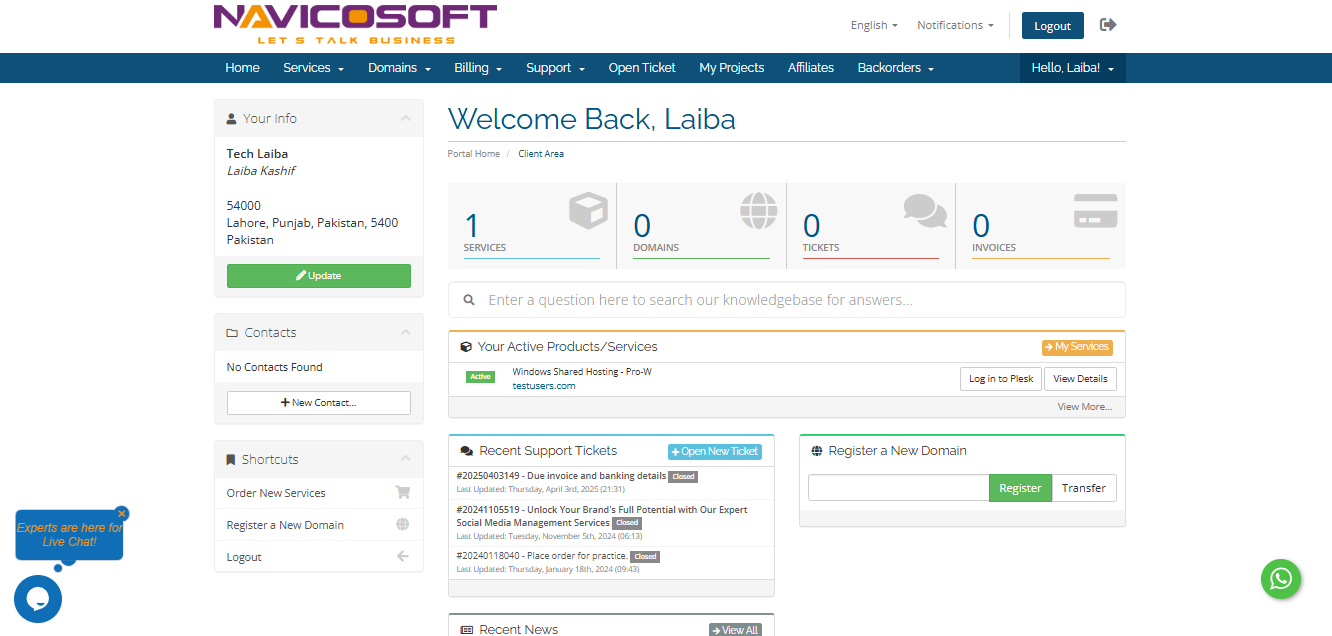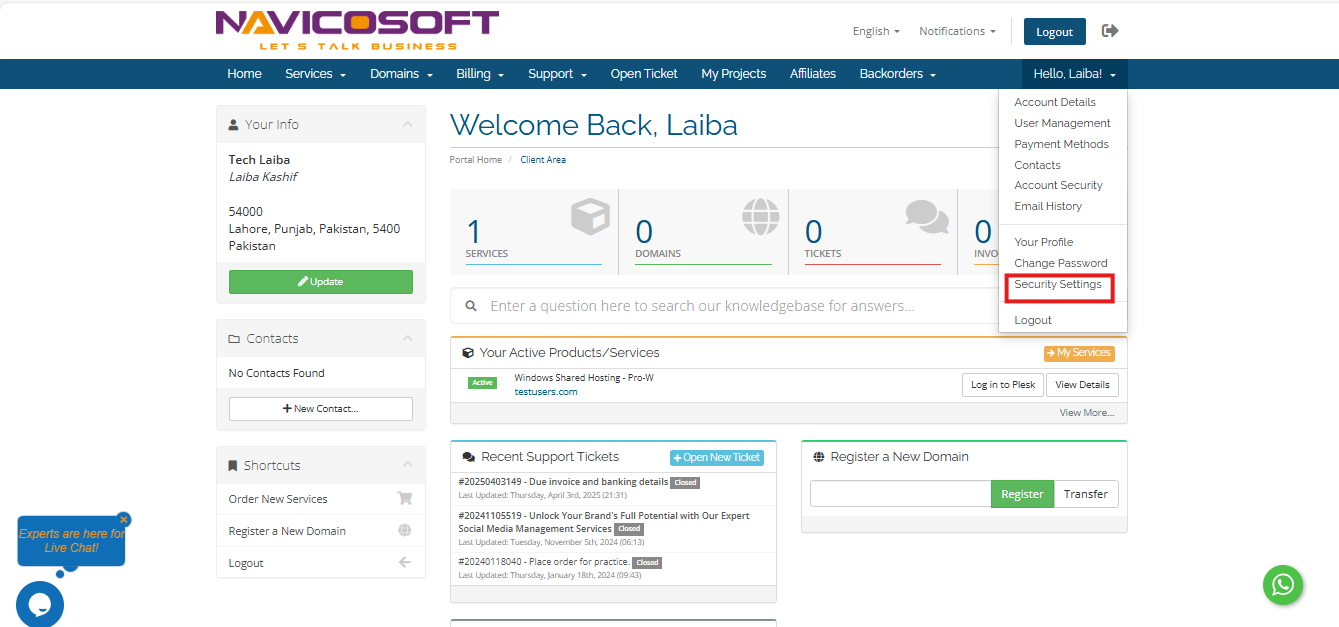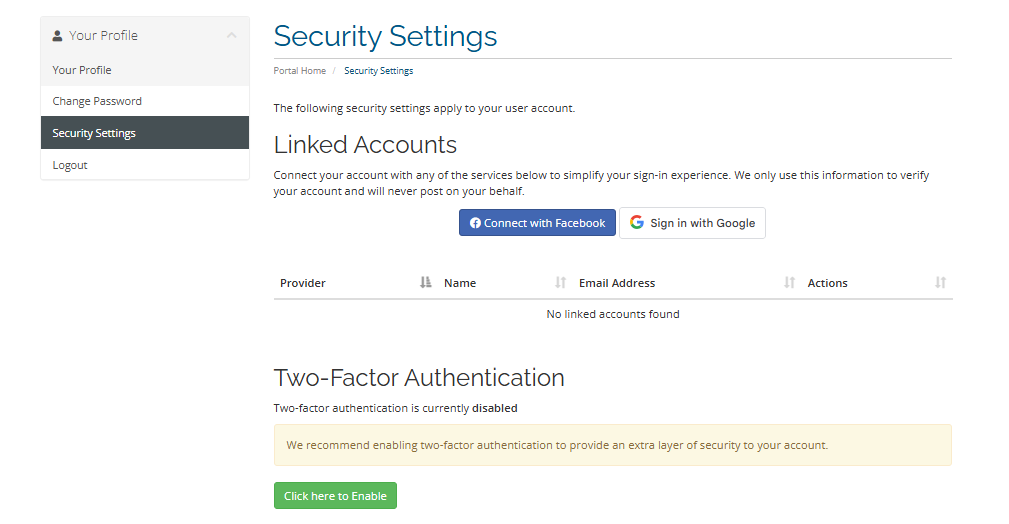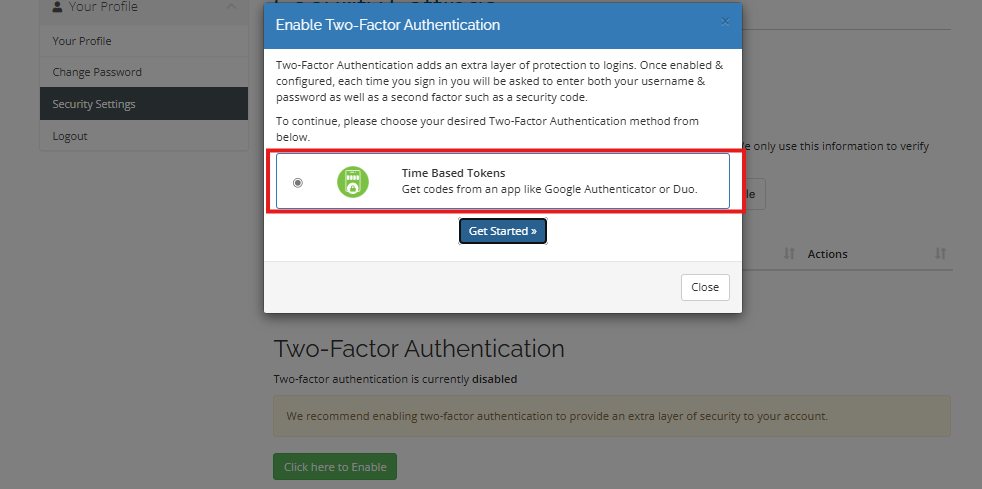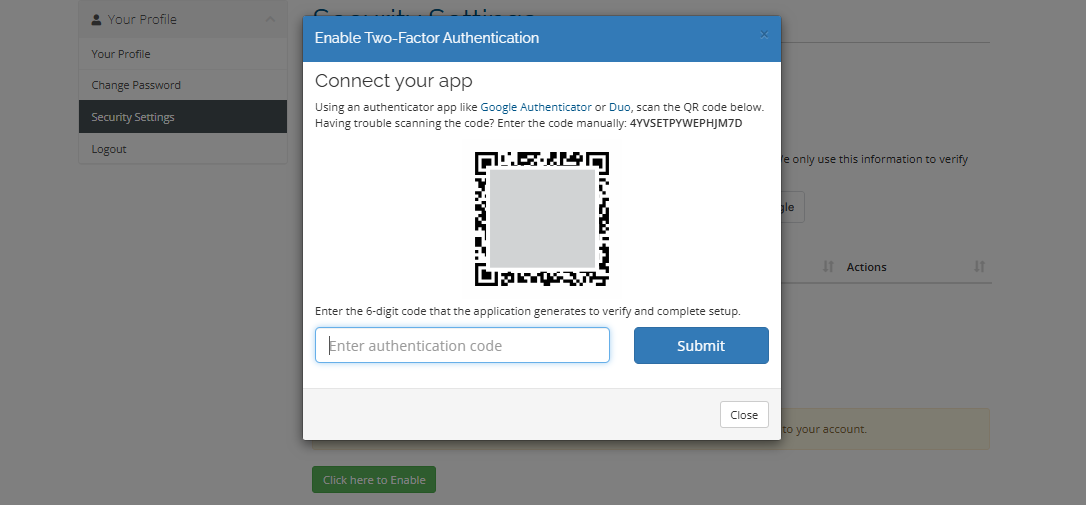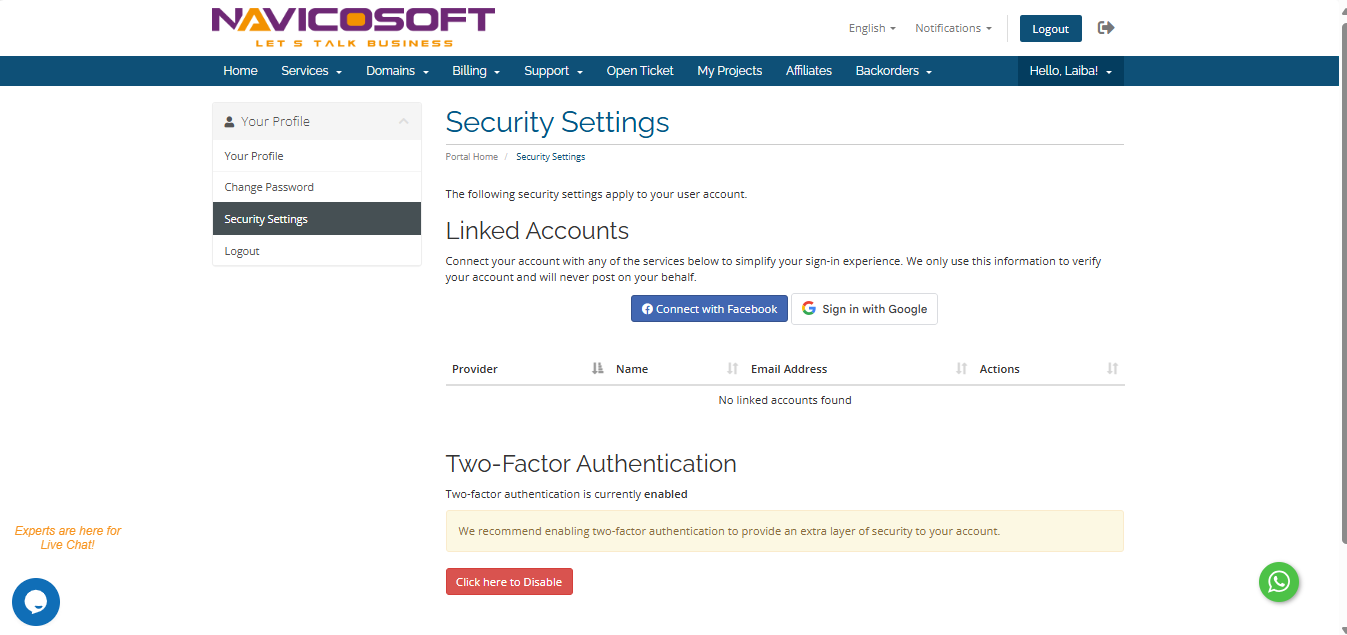How to enable Two-Factor Authentication (2FA) for Client area?
Two-factor authentication (2FA), also known as two-step verification or dual-factor authentication, is a robust security measure that strengthens the authentication process by requiring users to provide two distinct authentication factors to verify their identity.
The implementation of 2FA significantly enhances the protection of user credentials and the resources they access. By requiring two different authentication factors, 2FA provides a higher level of security compared to single-factor authentication (SFA), which typically relies solely on a password or passcode.
In the 2FA process, users first enter a password as the initial factor. To complete authentication, they must provide a second factor, distinct from the password, such as a security token or a biometric factor like a fingerprint or facial scan.
Here are the revised steps to enable Two-Factor Authentication (2FA) for your Navicosoft client area:
Step 1: Access Your Client Area
Step 2: Navigate to Security Settings
From the dropdown menu, select the "Security Settings" option to access the security configuration panel.
Step 3: Initiate 2FA Activation
Within the "Security Settings" section, identify the "Two-Factor Authentication" option. Click the "Click here to Enable" button to begin the 2FA activation process.
Step 4: Configure Time-Based Tokens
A dialog box titled "Enable Two-Factor Authentication" will appear. Verify that the "Time-Based Tokens" option is selected, then click the "Get Started" button to proceed.
Step 5: Link an Authenticator Application
In the "Connect your app" dialog, use a trusted authenticator application, such as Google Authenticator, to scan the displayed QR code. This will link your account to the application.
Input the 6-digit code generated by your authenticator application into the provided "Enter authentication code" field.
Click the "Submit" button after entering the code. Upon successful validation, you will receive a confirmation message indicating that Two-Factor Authentication has been enabled for your account.
Step 6: Secure Your Backup Code
Record the backup code provided in the "Backup code" section and store it in a secure location. This code serves as an alternative access method should you be unable to complete the 2FA process. Click the "Close" button to exit the dialog.
Step 7: Verify 2FA Activation
Confirm that Two-Factor Authentication is now active for your Navicosoft client account, as indicated in the security settings interface.
Conclusion
With Two-Factor Authentication enabled, your Navicosoft client account is now fortified with an additional layer of security, significantly reducing the risk of unauthorized access.