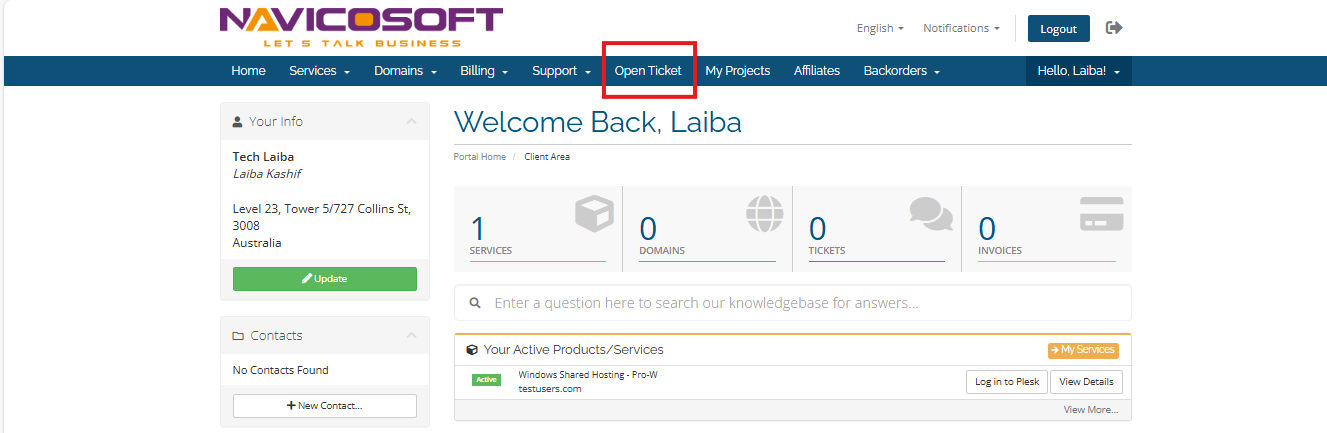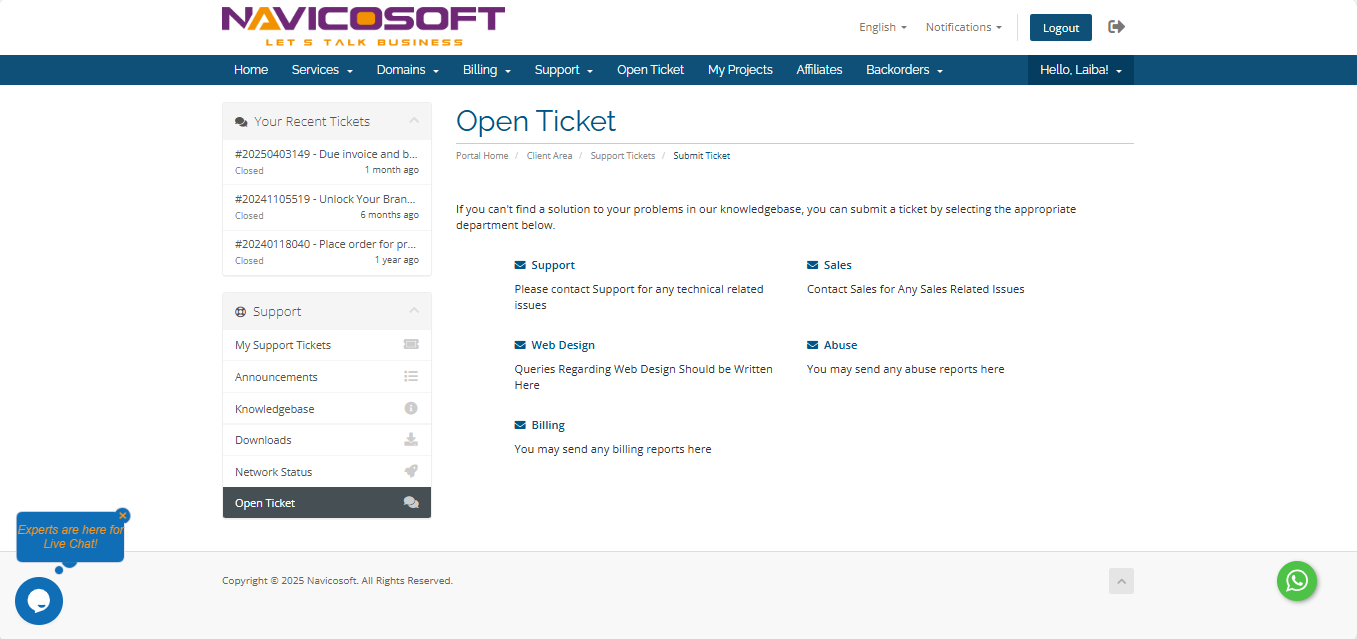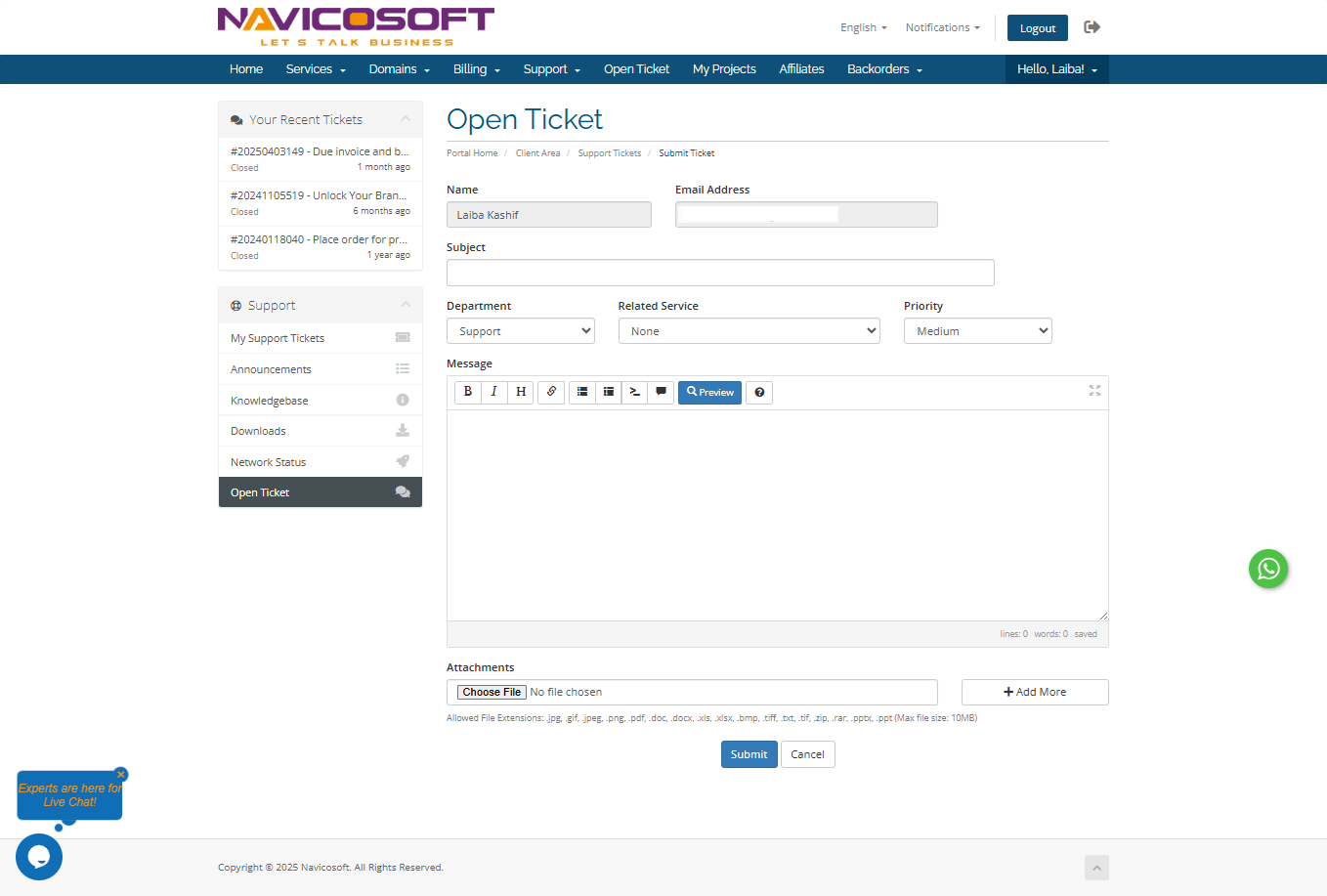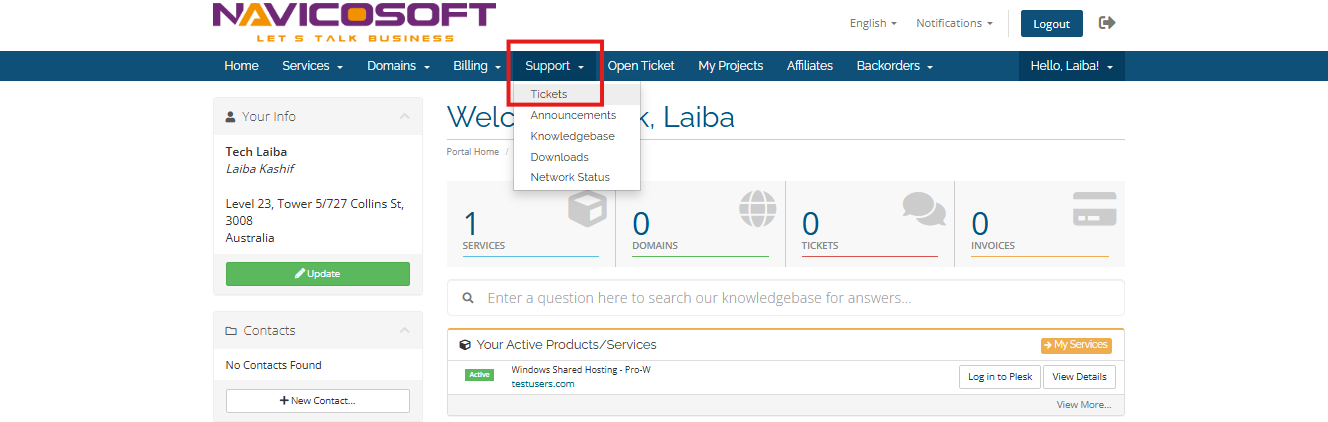How to create and manage support tickets from client area?
To create and manage support tickets, log in to your client area. If you are doing this for the first time, you can follow these instructions. Once you are logged in, follow these steps:
To create a Support Ticket
Click on Open Ticket menu
Now, select the appropriate department related to your query
- Support: Queries related to Technical Support.
- Billing Department: Queries related to billing.
- Abuse Department: Queries related to Abusing of services.
- Sales Department: Queries related to Sales department.
- Web Design Queries Regarding Web Design Should be Written
After selecting an appropriate department, the following screen will appear. Enter the requested details on this page to submit a support ticket.
- Your Name and Email Address are filled OUT automatically.
- Enter the appropriate Subject related to your query.
- If you have not chosen the appropriate Department for your query in the previous screen, you can also choose that here.
- From the Related Service drop-down box, choose a service for which you are raising a support ticket.
- From the Priority, you can choose priority of your support ticket
- In Message, write your actual query in detail
- If you want to send us files or images related to your issue, you can attach here (Allowed File Extensions: .jpg, .gif, .bmp, .jpeg, .png, .tiff, .zip, .doc, .docx, .txt, .rtf, .crt, .pfx, .xls, .xlsx, .bak, .sql, .pdf, .csv, .p7b).The maximum attachment file size limit is 5 MB.
- When you are ready, click on the Submit button. You have now successfully submitted a support ticket, and a confirmation e-mail with ticket number and details has been sent to you
Viewing and Replying to Support Tickets
- To view already submitted ticket, go to Support menu and click on the Tickets
- You will see a list of tickets that you have submitted/received till date. In this page, you can see date & time when you raised the support tickets, department, subject, status and last update time of the support tickets.
- To view a particular ticket, click on the View Ticket button which is available on the right side.
- To reply, click on the Reply button and write a message. You can also attach any files or images, if necessary. Click the Submit button to submit your reply.