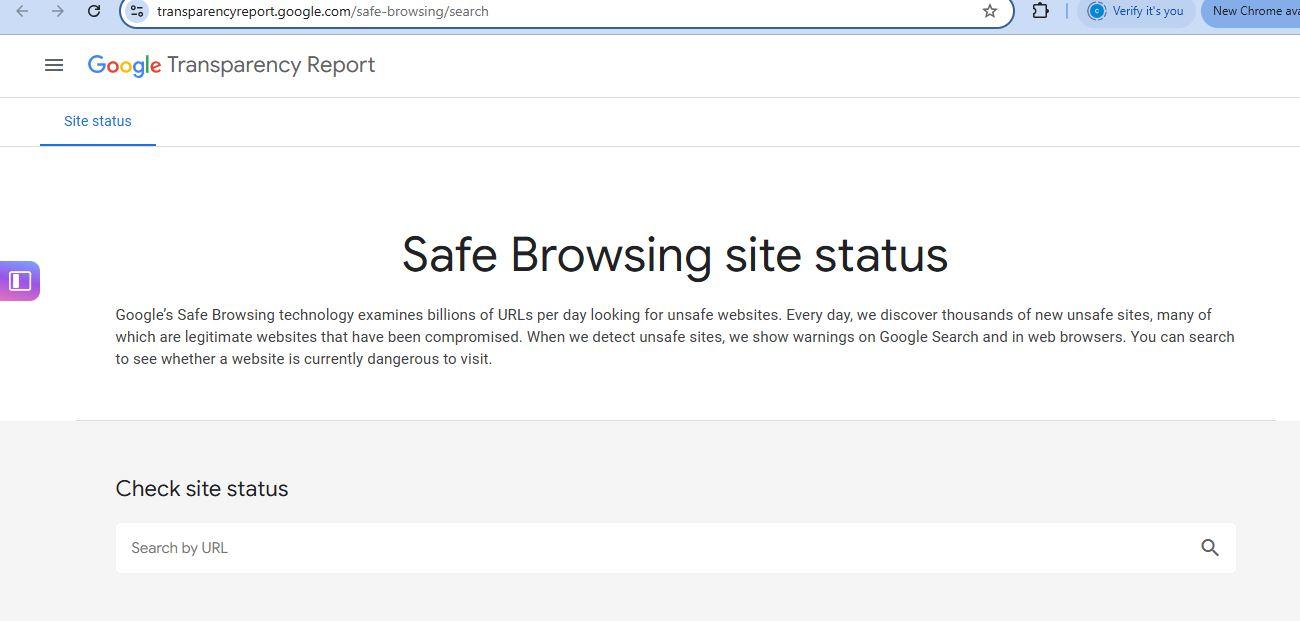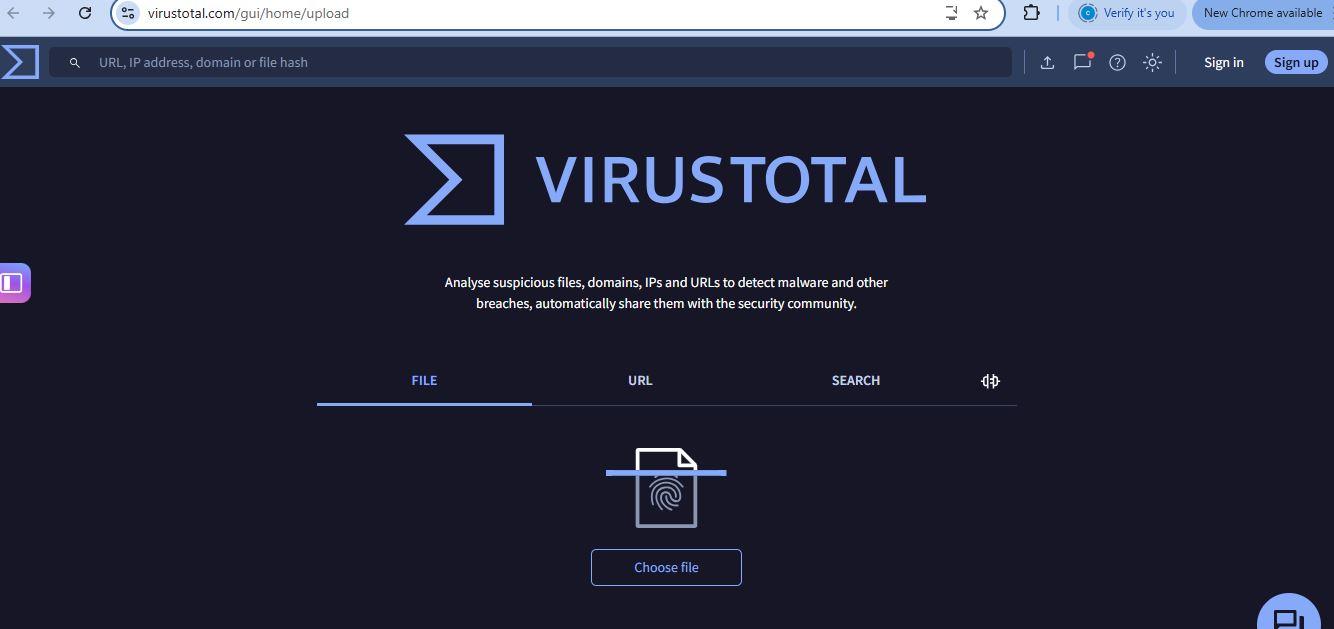How to Fix a Domain Flagged as Dangerous by Google
Seeing a warning like “Deceptive site ahead” or “This site may harm your computer” when visiting your website can be alarming. When Google flags your domain as dangerous, it typically means the site has been compromised in some way either through malware, phishing attempts, or other harmful behavior. This not only damages your website’s reputation but can also severely reduce traffic as modern browsers block access to flagged sites. Fortunately, with prompt action, you can clean your website and request a review from Google to lift the warning.
Google flags websites when its Safe Browsing system detects harmful content, such as malicious software, phishing pages, auto-downloading scripts, or redirects to dangerous domains. In some cases, websites are flagged not because the owner did anything wrong, but because the site was hacked and altered without their knowledge. It’s important to act quickly, not just to restore your online presence, but also to protect visitors from potential harm.
The first step is to verify that your domain is indeed flagged. You can do this by visiting Google’s Safe Browsing site status tool and entering your website URL. Additionally, you should log into Google Search Console and verify your domain if you haven’t already. Inside Search Console, Google will show you exactly why your site was flagged and what kind of threat it detected.
Once you’ve confirmed the issue, the next step is to thoroughly scan your website for malware or suspicious activity. Several tools can help, including Sucuri SiteCheck, VirusTotal, and security plugins for popular CMS platforms like WordPress. If you’re hosting your site on a dedicated server, you can also use server-level malware scanners or log analysis to detect any anomalies. Look for signs like unknown files, suspicious JavaScript, or redirects inserted into your site’s code.
After identifying the infected files or malicious content, you need to clean your site. This can involve deleting or replacing compromised files, removing unauthorized code injections, and restoring the site from a known clean backup. It’s also important to update your CMS (like WordPress or Joomla), all plugins, themes, and any other third-party software to their latest versions. Don’t forget to change all passwords admin, FTP, database, and hosting panel—to secure your site against future intrusions.
To prevent the issue from recurring, take additional security measures. Install a Web Application Firewall (WAF) to block malicious traffic, configure your file and folder permissions properly, and set up automatic scans and updates. If you’re using a CMS, disable file editing from within the admin dashboard and consider enabling two-factor authentication for admin access.
Once your site is fully cleaned and secured, return to Google Search Console. Under the "Security Issues" tab, you’ll see the warning and an option to “Request Review.” Click this and describe the steps you’ve taken to clean and secure your website. Be specific—mention that you've removed malware, updated software, changed passwords, and improved security settings. Google typically reviews such requests within 24 to 72 hours, and if no harmful content is found, your site will be cleared, and the warning removed from search results and browsers.
It's also a good idea to check your domain’s reputation with services like Spamhaus or MXToolbox to ensure you're not blacklisted elsewhere. Monitoring tools like Google’s Safe Browsing API can also be useful if you want to automate threat detection going forward.
In summary, while being flagged by Google is serious, it can be resolved. The key steps are to identify the threat, remove malicious content, secure your site, and then request a review. If you're unsure how to handle the cleanup or want expert help, our support team is available to assist with malware removal and restoration.