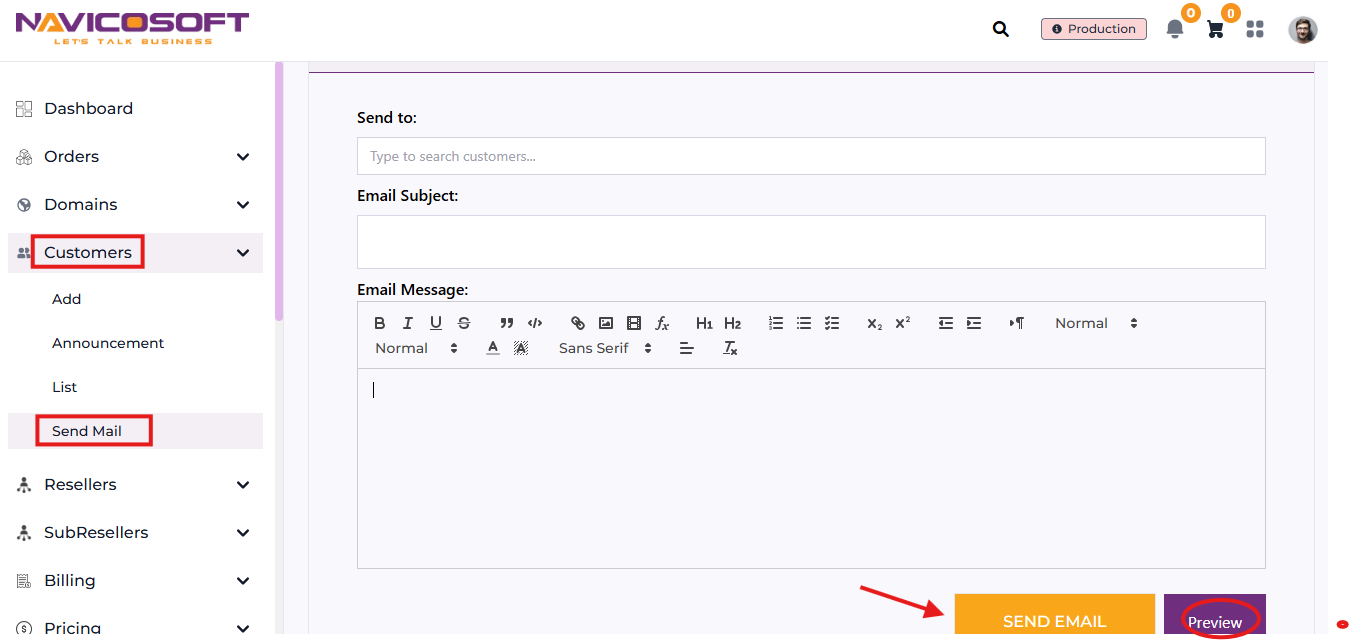How to Send an Email to Customers Using the Navicosoft Domain Reseller Portal
Here’s a step-by-step guide on how to send an email using the Navicosoft Domain Reseller Portal:
Step 1: Log In to the Navicosoft Domain Reseller Portal
- Open your web browser and go to the Navicosoft Domain Reseller Portal.
- Enter your login credentials (username and password).
- Click on the Login button to access your reseller account.
Step 2: Access the Customers Section
- Once logged in, locate the menu on the left-hand side of the portal.
- Click on Customers in the sidebar.
- A dropdown menu will appear; select Send Email from the options.
Step 3: Compose and Send the Email
- The Customer Email page will appear.
- In the Send To field, type the name of the customer you want to email. The system will help you locate the customer if they are in your database.
- Fill in the Email Subject field with the subject of your email.
- Write the email content in the Body section. You can include details, links, or any relevant information.
- Use the Preview option to review the email and ensure everything is correct before sending.
- Once you are satisfied with the email content, click on the Send Email button.
Want to send an announcement? Follow this guide and get started!