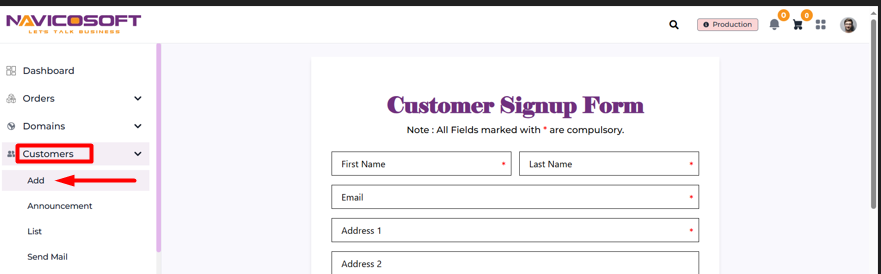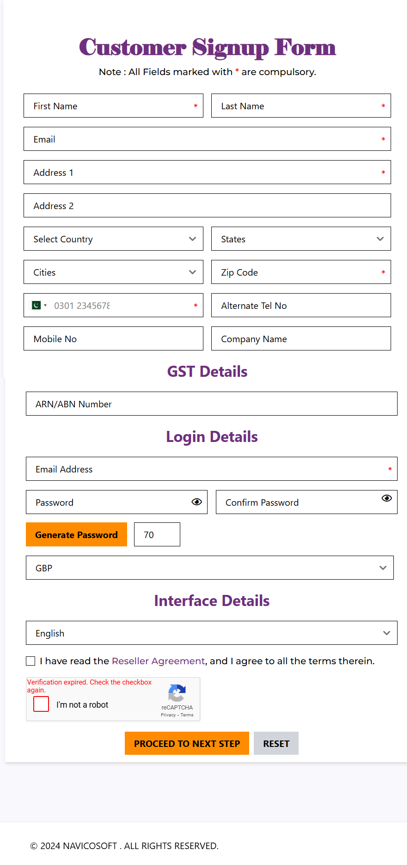How to Add a New Customer as a Navicosoft Domain Reseller
Follow these simple steps to add a new customer as a Navicosoft domain reseller:
Step 1: Log in to Navicosoft
- Open your browser and go to the Navicosoft Login Page.
- Enter your username and password.
- Click on Login to access your reseller account.
Step 2: Navigate to the Customers Section
- After logging in, look at the left sidebar of your dashboard.
- Find and click on Customers.
- A dropdown menu will appear on the right side.
Step 3: Click on "Add" to Add a New Customer
Step 4: Fill Out the Customer Signup Form
All fields marked with an asterisk (*) are compulsory.
- Complete the following fields:
- Customer Name
- Email Address
- Phone Number
- Company Name (if applicable)
- Address
- Any other required fields. Ensure all mandatory fields are filled out correctly.
- After entering the necessary information, click Next.
- You will be directed to the next page of the signup process.
Step 5: Finalize the Customer Addition
- Double-check all the details entered to ensure accuracy.
- Once confirmed, click PROCEED TO THE NEXT STEP to complete the customer addition.