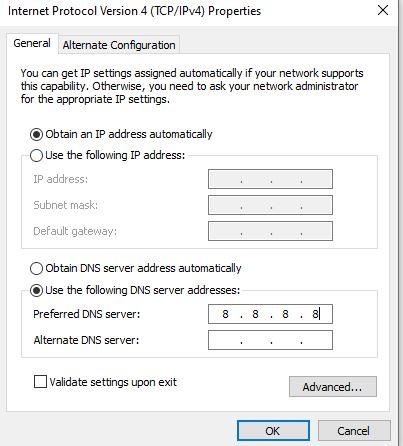My Internet Is Not Working – Troubleshooting Using 8.8.8.8
If you're reading this, chances are you're experiencing internet connectivity issues. One of the first things you can do to diagnose the problem is to use a public DNS server, such as 8.8.8.8, which is operated by Google.
In this article, we'll walk you through what 8.8.8.8 is, how it can help troubleshoot your connection, and what steps you can take to fix the issue.
What Is 8.8.8.8?
8.8.8.8 is a public DNS (Domain Name System) server provided by Google. DNS servers help translate domain names like www.google.com into IP addresses that computers use to communicate with each other. When you have problems with your internet, using 8.8.8.8 can help determine whether the issue is with your DNS or with your general connection.
Step-by-Step Troubleshooting
1. Check if You're Connected to Your Router
Make sure you're connected to your Wi-Fi network or via Ethernet cable. If you're not connected, that’s the first problem.
2. Restart Your Devices
· Restart your modem and router.
· Restart your computer or phone.
Sometimes, a simple reboot can fix temporary issues.
3. Ping 8.8.8.8
If you're connected to your network but can't access websites, try pinging 8.8.8.8 to test your internet connection:
· On Windows:
1. Press Win + R, type cmd, and hit Enter.
2. Type: ping 8.8.8.8 and press Enter.
· On Mac/Linux:
Open Terminal and type: ping 8.8.8.8
If you get replies, your device has internet access, but the DNS might be failing.
If you don’t get replies, the issue is likely with your connection to the internet.
4. Change Your DNS Settings
If DNS is the problem, you can manually set your DNS to use 8.8.8.8 and 8.8.4.4 (Google’s secondary DNS):
· Windows:
o Go to Control Panel > Network and Internet > Network Connections.
o Right-click your connection > Properties.
o Select “Internet Protocol Version 4 (TCP/IPv4)” > Properties.
o Choose “Use the following DNS server addresses” and enter:
§ Preferred: 8.8.8.8
§ Alternate: 8.8.4.4
· Mac:
o Go to System Preferences > Network.
o Select your connection > Advanced > DNS.
o Click the + icon and add 8.8.8.8 and 8.8.4.4.
After applying the settings, try reconnecting to the internet.
5. Check With Your ISP
If you still can't connect after trying the above, the issue may be with your Internet Service Provider (ISP). Contact them to see if there’s an outage or account issue.
Using 8.8.8.8 is a great way to quickly test whether your internet issues are DNS-related. If you can ping 8.8.8.8 but can't browse websites, switching your DNS might solve the issue. If not, your router or ISP could be the culprit.
Still not working? You might need a technician, Contact us Today at vender@navicosoft.com